Optoma HD25E User's Guide
Browse online or download User's Guide for Data projectors Optoma HD25E. Optoma HD25e User Manual
- Page / 72
- Table of contents
- BOOKMARKS



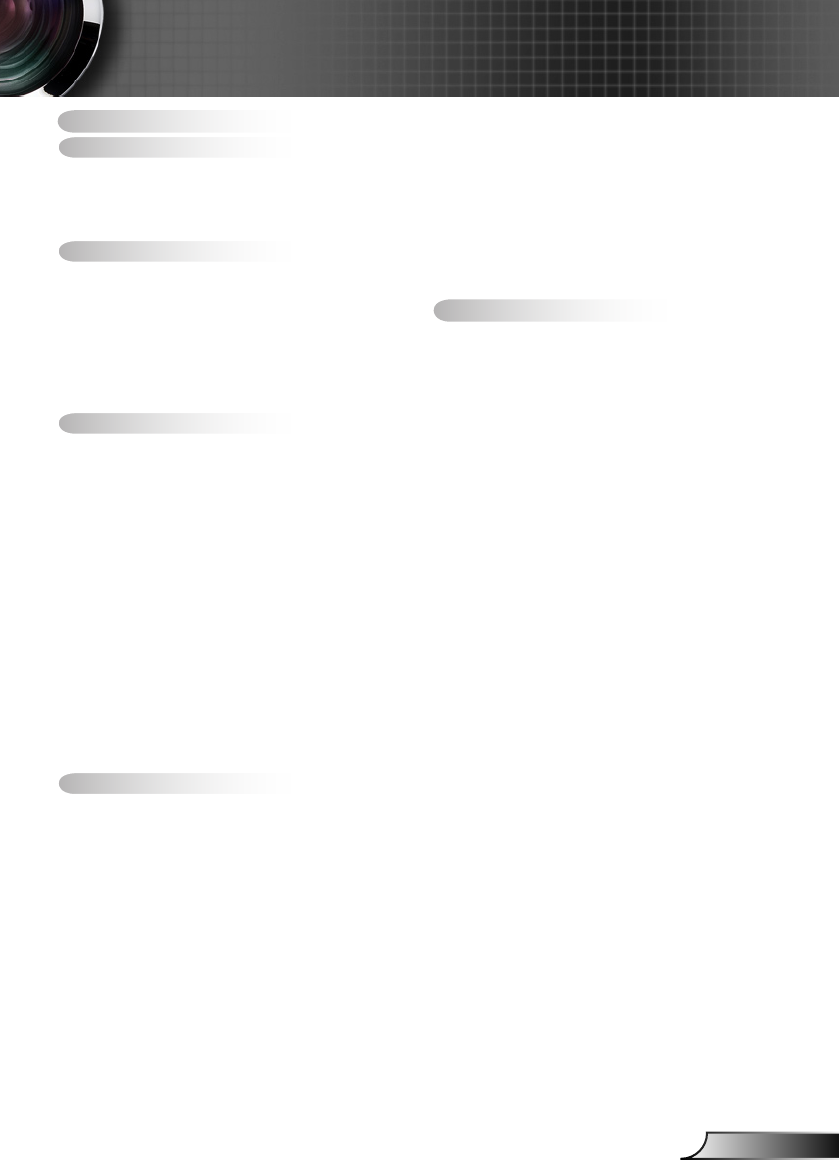
- Table of Contents 1
- Usage Notice 2
- Introduction 10
- Installation 12
- User Controls 24
- Using the HELP button 29
- Menu Tree 33
- Main Menu Sub Menu Settings 34
- Advanced 37
- IMAGE 37
- Color Settings 38
- Color Space 38
- 39
- Advanced : Signal 39
- 40
- Image Shift 42
- DISPLAY 43
- Language 44
- SETUP 46
- Audio Settings 46
- SETUP 47
- Security 47
- OPTIONS 51
- Lamp Settings 51
- Appendices 53
Summary of Contents
1EnglishTable of Contents ...1Usage Notice ...2Safety Information ...
10EnglishIntroductionVIDEO3D SYNCOut(5V)AUDIOOUTRS-232CAUDIO2-IN(VIDEO)AUDIO1-IN(VGA)MOUSE/SERVICEHDMI 1 HDMI 2VGA-IN/YPbPr/Input/Output ConnectionsUS
11EnglishIntroductionRemote ControlPower On1. Power Off2. 16:93. Native4. Gamma5. 3D format6. Vol+/-7. Enter8. Re-Sync9. VGA1 Source10. Video Source11
12EnglishInstallationThe remote is subject to model’s specications.LED Indicator1. Power On/Off2. Source3. Mouse Left Click4. Enter5. Four Directi
13EnglishInstallationConnect to Computer/NotebookConnecting the ProjectorVIDEO3D SYNCOut(5V)AUDIOOUTRS-232CAUDIO2-IN(VIDEO)AUDIO1-IN(VGA)MOUSE/SERVICE
14EnglishInstallationVIDEO3D SYNCOut(5V)AUDIOOUTRS-232CAUDIO2-IN(VIDEO)AUDIO1-IN(VGA)MOUSE/SERVICEHDMI 1 HDMI 2VGA-IN/YPbPr/E62405SPRConnect to Video
15EnglishInstallationConnect to 3D Video DevicesThe 3D video source device must be powered on before the 3D projector.If input video is normal 2D,
16EnglishInstallation3D Broadcast 3D Blu-ray™ Disc 3D Console GamesSKY+HD, cable/satellite box3D Blu-ray™ PlayerPlayStation® 33D GlassesFull 3D 1080p
17EnglishInstallationTo turn ON 3D glasses: Press the “Power” button and the LED will ash 1. one time indicating the glasses are ready to use 3D mode
18EnglishInstallationPOWERSOURCEPowering On/Off the ProjectorTurn on the projec- tor rst and then select the signal sources.Powering On the Projecto
19EnglishInstallationPowering Off the Projector1. Press the “ ” button on the remote control or on the control panel to turn off the projector. The f
2EnglishUsage NoticeThe lightning ash with arrow head within an equilateral triangle is intended to alert the user to the presence of uninsulated “da
20EnglishInstallationContact the nearest service center if the projector displays these symptoms. See pages 68-69 for more information.Warning Indic
21EnglishInstallationAdjusting the Projected ImageAdjusting the Projector’s Height The projector is equipped with elevator feet for adjusting the imag
22EnglishInstallationAdjusting the Projector’s Zoom / FocusYou may turn the zoom ring to zoom in or out. To focus the im-age, rotate the focus ring un
23EnglishInstallation This table is for user’s reference only.Diagonal length (inch) size of 16:9 ScreenScreen Size W x H Projection Distance (D)Offs
24EnglishUser ControlsUsing the Control PanelPOWERRefer to the “Power On/Off the Projector” section on pages 18-19.RE-SYNCAutomatically synchronize th
25EnglishUser ControlsRemote ControlUsing the Remote ControlPower OnRefer to the “Power On” section on page 18.Power OffRefer to the “Power On/Off the
26EnglishUser ControlsUsing the Remote ControlEnterConrm your item selection.SourcePress “Source” to select an input signal.Re-syncAutomatically sync
27EnglishUser ControlsRemote ControlUsing the Remote ControlPower Refer to the “Power On/Off the Projector” section on pages 18-19.L ButtonMouse left
28EnglishUser ControlsUsing the Remote ControlHDMI2Press “HDMI2” to choose source from HDMI 2 connector.FreezePress “Freeze” to pause the screen image
29EnglishUser ControlsPOWER? Using the HELP buttonThe HELP function ensures easy setup and operation. Press the “?” button on the control panel to
3EnglishUsage NoticePlease follow all warnings, precautions and mainte-nance as recommended in this user’s guide.When the lamp reaches the end of it
30EnglishUser ControlsPlease refer to the “Troubleshooting” section on pages 53-55 for more details. Help menu button functions only when no input
31EnglishUser Controls
32EnglishUser ControlsDisplay ModeBrightnessContrastSharpnessColorTintAdvancedPhotoIMAGESub MenuSettingsMain MenuThe Projector has multilingual On-scr
33EnglishUser ControlsMenu TreeHD25e OSD Menu Tree.xlsMain Menu Sub Menu SettingsImageDisplay ModeBrightness -50~50Contrast -50~50Sharpness 1~15Color
34EnglishUser ControlsPlease note that the on-screen display (OSD) menus vary according to the signal type selected and the projector model you are
35EnglishUser ControlsIMAGEDisplay ModeThere are many factory presets optimized for various types of images.Cinema: For home theater. `Bright: Maximu
36EnglishUser ControlsColorAdjust a video image from black and white to fully saturated color.Press the ◄ to decrease the color saturation in the imag
37EnglishUser ControlsIMAGE | AdvancedNoise ReductionThe Noise Reduction reduces the amount of visible noise inter-laced signals. The range is from “0
38EnglishUser ControlsColor SettingsPress ► into the next menu and then use ▲ or ▼ or ◄ or ►to select item.Color SettingsRedGreenBlueWhiteCyanMagentaY
39EnglishUser ControlsIMAGE | Advanced | Signal (VGA)AutomaticAutomatically congures the signal (the Frequency and Phase items are grayed out). If A
4EnglishUsage NoticeDo:Turn off and unplug the power plug from the AC outlet before cleaning the product.Use a soft dry cloth with mild detergent to
40EnglishUser ControlsIMAGE | Advanced | Signal (Video)White LevelAllow user adjust White Level when inputting Video signals.Black LevelAllow user adj
41EnglishUser ControlsDISPLAYFormatUse this function to choose your desired aspect ratio.4:3: This format is for 4x3 input sources. `16:9: This format
42EnglishUser ControlsEach I/O has differ- ent setting of “Edge Mask”.“Edge Mask” and “Zoom” can’t work at same time.16:9 Screen 480i/p 576i/p 1080
43EnglishUser Controls“3D sync. Invert” func- tion wouldn’t save the setting. It will set to “Off” when powers on and changes source. 3D Format is on
44EnglishUser ControlsSETUPLanguageChoose the multilingual OSD menu. Press ► into the sub menu and then use the ▲ or ▼ or ◄ or ► key to select your pr
45EnglishUser ControlsMenu LocationChoose the menu location on the display screen.Projector IDID denition can be set up by menu (range 0-99), and all
46EnglishUser ControlsSETUP | Audio SettingsInternal SpeakerChoose the “On” or “Off” to turn on or off the internal speaker.MuteChoose the “On” to tu
47EnglishUser ControlsSETUP | SecuritySecurityOn: Choose “On” to use security verication when the turning `on the projector.Off: Choose “Off” to be
48EnglishUser ControlsSETUP | AdvancedLogoUse this function to set the desired startup screen. If changes are made they will take effect the next tim
49EnglishUser ControlsInput SourceUse this option to enable / disable input sources. Press ► to enter the sub menu and select which sources you requir
5EnglishUsage Noticetions, those who are sleep deprived or under the inuence of alcohol should avoid utilizing the unit’s 3D functionality.If you exp
50EnglishUser ControlsBackground ColorUse this feature to display a “Black”, “Red”, “Blue”, “Green” or “White”, screen when no signal is available.Res
51EnglishUser ControlsOPTIONS | Lamp SettingsLamp HoursDisplay the projection time.Lamp ReminderChoose this function to show or to hide the warning m
52EnglishUser ControlsOPTIONS | AdvancedDirect Power OnChoose “On” to activate Direct Power mode. The projector will automatically power on when AC po
53EnglishAppendicesTroubleshootingIf you experience a problem with your projector, please refer to the following information. If a problem persists, p
54EnglishAppendices Image has slanted sides:If possible, reposition the projector so that it is centered on the `screen and below the bottom of the
55EnglishAppendicesOther Problems The projector stops responding to all controlsIf possible, turn off the projector, then unplug the power cord `and
56EnglishAppendicesSteady light No light MessageON/STANDBY LEDTemp-LEDLamp-LED(Green/Amber) (Red) (Red)Standby State(Input power cord)AmberPow
57EnglishAppendicesPower off: Power Off?Press Power againLamp warning: Lamp WarningLamp life exceeded.Temperature warning: Please:1. Make sure air
58EnglishAppendicesThe projector automatically detects the lamp life. When the lamp life is nearing the end of use, you will receive a warning message
59EnglishAppendicesLamp Replacement Procedure:1. Switch off the power to the projector by pressing the “ ” button. 2. Allow the projector to cool do
6EnglishUsage Notice▀ Avoid staring/facing directly into the projector beam at all times. Keep your back to the beam as much as possible.▀ When pr
60EnglishAppendicesComputer/Video/HDMI/Mac Compatibility Compatibility Modes(*1) 1920 x1200 @60Hz only support RB (reduced blank-ing).(*2) 3D timin
61EnglishAppendicesSignal ResolutionRefresh Rate (Hz)Video Analog HDMI MacSDTV (576i) 768 x 576 50 O - O -SDTV (576p) 768 x 576 50 O - O -SDTV (480i)
62EnglishAppendicesRS232 Pin AssignmentsPin no.Spec. (from projector side)1 N/A2 RXD3 TXD4 N/A5 GND6 N/A7 N/A8 N/A9 N/A123456789RS232 Commands and Pr
63EnglishAppendicesRS232 Protocol Function ListBaud Rate : 9600Data Bits: 8Parity: NoneStop Bits: 1 Flow Control : NoneUART16550 FIFO: DisableProjecto
64EnglishAppendices-----------------------------------------------------------------------------------------------------------------------------------
65EnglishAppendices-----------------------------------------------------------------------------------------------------------------------------------
66EnglishAppendices-----------------------------------------------------------------------------------------------------------------------------------
67EnglishAppendicesPlease note that damage resulting from incorrect installation will void the warranty.Ceiling Mount InstallationTo prevent damage
68EnglishAppendicesOptoma Global OfcesUSA3178 Laurelview Ct.Fremont, CA 94538, USAwww.optomausa.comCanada2420 Meadowpine Blvd., Suite #105Mississauga
69EnglishAppendicesDeutschlandWiesenstrasse 21 WD40549 Düsseldorf,GermanyScandinaviaLerpeveien 253040 DrammenNorwayPO.BOX 95153038 DrammenNorwayKoreaW
7EnglishIntroductionDocumentation : Warranty CardQuick Start CardWEEE Card (for EMEA only)Due to different applications in each Country, som
70EnglishAppendicesRegulation & Safety NoticesThis appendix lists the general notices of your projector.FCC NoticeThis device has been tested and
71EnglishAppendicesDeclaration of Conformity for EU countriesEMC Directive 2004/108/EC (including amendments) yLow Voltage Directive 2006/95/EC yR &
72EnglishAppendicesTrademarksDLP is trademarks of Texas Instruments.• IBM is a trademark or registered trademark of International • Business Machines
8EnglishIntroductionProduct OverviewVentilation (outlet)1. Ventilation (inlet)2. Focus Ring3. Zoom Ring4. IR Receivers5. Control Panel6. Lens7. Tilt-A
9EnglishIntroductionPOWER?862 4 53711109112Help1. Menu2. Source3. Enter4. Re-Sync5. Power6. Keystone Correction7. Four Directional Select Keys8. On/
More documents for Data projectors Optoma HD25E

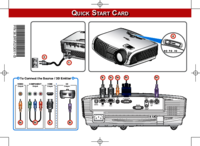
 (59 pages)
(59 pages)


 (2 pages)
(2 pages)


 (64 pages)
(64 pages)







Comments to this Manuals