Optoma X305ST User's Guide
Browse online or download User's Guide for Data projectors Optoma X305ST. Optoma X306ST User Manual
- Page / 73
- Table of contents
- BOOKMARKS



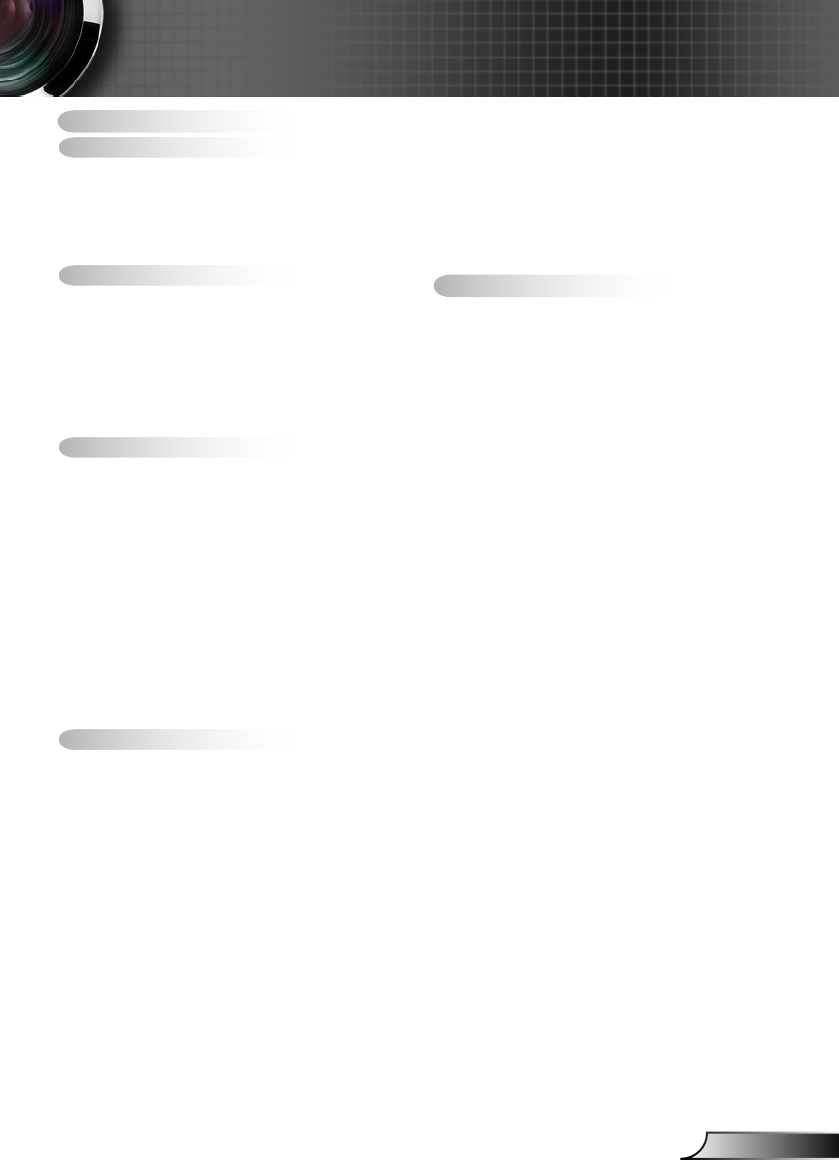
- Table of Contents 1
- Usage Notice 2
- Introduction 10
- Installation 12
- User Controls 21
- Appendices 55
Summary of Contents
1EnglishTable of Contents ...1Usage Notice ...2Safety Information ...
10EnglishIntroductionRJ-45MOUSE(SERVICE)HDMIVGA-OUTRS-232CVGA2-IN/YPbPrVGA1-IN/YPbPr/VIDEOAUDIO1-IN(VGA1/VGA2)AUDIO2-IN(VIDEO)AUDIO-OUTMIC431 2 85 711
11EnglishIntroductionRemote ControlThe interface is subject to model’s speci-cations.LED Indicator1. Power On/Off2. Source3. Mouse Left Click4. Ent
12EnglishInstallationConnect to Computer/NotebookConnecting the ProjectorDue to the difference in applications for each country, some regions may ha
13EnglishInstallationDue to the difference in applications for each country, some regions may have different accessories.(*) Optional accessory
14EnglishInstallationAUDIO-INAUDIO OUTRS-232CVGA-OUTVGA2-IN/YPbPrHDMIS-VIDEO VIDEOMOUSE(SERVICE)VGA1-IN/YPbPr/E62405SPRConnect to Video Sources1...
15EnglishInstallation1...*Composite Video Cable2...
16EnglishInstallationPowering the projector On / OffTurn on the projector rst and then select the signal sources.Powering On the Projector1. Remov
17EnglishInstallationContact the nearest service center if the projector displays these symptoms. See pages 70-71 for more information.Warning Indic
18EnglishInstallationAdjusting the Projected ImageAdjusting the Projector’s Height The projector is equipped with elevator feet for adjusting the imag
19EnglishInstallationAdjusting the Projector’s FocusTo focus the image, rotate the focus ring until the image is clear. XGA series: The projector w
2EnglishUsage NoticeSafety InformationThe lightning ash with arrow head within an equilateral triangle is intended to alert the user to the presence
20EnglishInstallationDiagonal length (inch) size of 16:10 ScreenScreen Size W x H Projection Distance (D)Offset (Hd)(m) (inch) (m) (feet)Width Height
21EnglishUser ControlsControl PanelControl Panel & Remote Control//Using the Control PanelPOWERRefer to the “Power On/Off the Projector” section o
22EnglishUser ControlsRemote ControlUsing the Remote ControlPower Refer to the “Power On/Off the Projector” section on pages 16-17.L ButtonMouse left
23EnglishUser ControlsUsing the Remote ControlFreezePress “Freeze” to pause the screen image. Press this button again to unlock.AV muteMomentarily tur
24EnglishUser Controls Using the HELP buttonThe HELP function ensures easy setup and operation. Press the “?” button on the control panel to open t
25EnglishUser ControlsPlease refer to the “Troubleshooting” section on pages 55-59 for more details. Help menu button functions only when no input
26EnglishUser Controls
27EnglishUser ControlsThe Projector has multilingual On-screen Display menus that allow you to make image adjustments and change a variety of settings
28EnglishUser ControlsMenu TreeW3055S OSD Menu Tree.xlsMain Menu Sub Menu SettingsImageDisplay ModeBrightness -50~50Contrast -50~50Sharpness 1~15Color
29EnglishUser ControlsW3055S OSD Menu Tree.xlsMain Menu Sub Menu SettingsSetupProjector ID 0~99Audio Settings Internal Speaker On / OffMute On / OffAu
3EnglishUsage NoticePrecautions Please follow all warnings, precautions and maintenance as recommended in this user’s guide.▀ Warning- Do not look i
30EnglishUser ControlsIMAGE Display ModeThere are many factory presets optimized for various types of images. Presentation: Good color and brightne
31EnglishUser Controls SharpnessAdjust the sharpness of the image. Press the to decrease the sharpness. Press the to increase the sharpness.
32EnglishUser ControlsIMAGE | Advanced GammaThis allows you to choose a degamma table that has been ne-tuned to bring out the best image quality fo
33EnglishUser Controls Red/Green/Blue/Cyan/Magenta/Yellow: Use or to select Hue, Saturation and Gain Colors. White: Use or to select Red
34EnglishUser ControlsIMAGE | Advanced | Signal (RGB) AutomaticAutomatically selects the singal. If you use this function, the Phase, frequency item
35EnglishUser ControlsDISPLAY FormatUse this function to choose your desired aspect ratio.XGA 4:3: This format is for 4×3 input sources. 16:9: Th
36EnglishUser ControlsAspect ratio(source detected) Resize image (XGA)4:3 1024 x 768 center16:9 1024 x 576 centerNativeNo resize image, 1:1 mapping an
37EnglishUser Controls Edge MaskEdge mask function removes the noise in a video image. Edge mask the image to remove video encoding noise on the edge
38EnglishUser Controls 3D Mode Off: Select “Off” to turn 3D settings off for 3D images. DLP Link: Select “DLP Link” to use optimized settings fo
39EnglishUser ControlsSETUP Language (*)Choose the multilingual OSD menu. Press or into the sub menu and then use the or key to select your p
4EnglishUsage NoticeDo: Turn off and unplug the power plug from the AC outlet before cleaning the product. Use a soft dry cloth with mild dete
40EnglishUser Controls Menu LocationChoose the menu location on the display screen. Screen TypeChoose the screen type from16:10 or 16:9. Projector
41EnglishUser ControlsSETUP | Security Security On: Choose “On” to use security verication when the turning on the projector. Off: Choose “Off” to
42EnglishUser Controls If the incorrect password is entered 3 times, the projector will automatically shut down. If you have forgotten your password
43EnglishUser ControlsSETUP | Audio Settings Internal Speaker (*)Choose the “On” or “Off” to turn on or off the internal speaker. Mute Choose the
44EnglishUser ControlsSETUP | Advanced LogoPress to capture an image of the picture currently displayed on screen. If changes are made they will ta
45EnglishUser ControlsSETUP | LAN LAN StateDisplay the network connection status. DHCPUse this function to select your desired startup screen. If yo
46EnglishUser Controls1. Turn on DHCP to allow a DHCP server to automatically assign an IP, or manually enter the required network information.2. Th
47EnglishUser ControlsWhen making a direct connection from your computer to the projectorStep 1: Find an IP Address (192.168.0.100) from LAN function
48EnglishUser ControlsCrestron RoomView™ provides a central monitoring station for 250+ control systems on a single Ethernet network (more are possibl
49EnglishUser Controls3. Edit Attribute4. Edit Event For more information, please visithttp://www.crestron.com & www.crestron.com/getroomview.
5EnglishUsage NoticeEye Safety Warnings ▀ Avoid staring/facing directly into the projector beam at all times. Keep your back to the beam as much as
50EnglishUser Controls Input SourceUse this option to enable / disable input sources. Press to enter the sub menu and select which sources you requ
51EnglishUser Controls Background ColorUse this feature to display a “Black”, “Red”, “Blue”, “Green” or “White”, screen when no signal is available.
52EnglishUser ControlsOPTIONS | Advanced Direct Power OnChoose “On” to activate Direct Power mode. The projector will automatically power on when AC
53EnglishUser ControlsOPTIONS | Lamp Settings Lamp HoursDisplay the projection time. Lamp ReminderChoose this function to show or to hide the warni
54EnglishUser ControlsOPTIONS | Optional Filter Settings Optional Filter InstalledSelect “Yes” to display warning message after 500 hours of use. Se
55EnglishAppendices No image appears on-screen Ensure all the cables and power connections are correctly and securely connected as described in the “
56EnglishAppendices 7. Click on “Show all devices”. Next, select “Standard monitor types” under the SP box; choose the resolution mode you need under
57EnglishAppendices Image is out of focus Make sure the lens cap (optional) is removed. Adjust the Focus Ring on the projector lens. Make sure the
58EnglishAppendices The projector stops responding to all controls If possible, turn off the projector, then unplug the power cord and wait at least
59EnglishAppendices On Screen Messages Temperature warning: Fan failed: Lamp warning: Out of display range: Filter warning: If the remote c
6EnglishIntroductionDocumentation : User’s ManualWarranty CardQuick Start CardWEEE Card (for EMEA only)STOP Card (for US Only)Due to
60EnglishAppendicesReplacing the lampThe projector automatically detects the lamp life. When the lamp life is nearing the end of use, you will receive
61EnglishAppendicesLamp Replacement Procedure:1. Switch off the power to the projector by pressing the “ ” button. 2. Allow the projector to cool do
62EnglishAppendicesFor widescreen resolution (WXGA), the compatibility sup-port is dependent on Notebook/PC models.Please note that using resoluti
63EnglishAppendices3D Input Video Compatibility Signal ResolutionRefresh Rate (Hz)Video Analog HDMI MacSDTV (576i) 768 x 576 50 O - O -SDTV (576p) 76
64EnglishAppendicesRS232 Pin AssignmentsRS232 Commands and Protocol Function ListRS232 shell is grounded.Pin no.Spec. (from projector side)1 N/A2 R
65EnglishAppendicesRS232 Protocol Function ListBaud Rate : 9600Data Bits: 8Parity: NoneStop Bits: 1 Flow Control : NoneUART16550 FIFO: DisableProjecto
66EnglishAppendices-----------------------------------------------------------------------------------------------------------------------------------
67EnglishAppendices-----------------------------------------------------------------------------------------------------------------------------------
68EnglishAppendicesSEND from projector automatically--------------------------------------------------------------------------------------------------
69EnglishAppendicesPlease note that damage resulting from incorrect installation will void the warranty.Wall Mount Installation1. To prevent damage
7EnglishIntroductionProduct OverviewMain Unit Control Panel1. Focus Ring2. Speaker3. Zoom Lens4. IR Receiver5. Input / Output Connections6. Power Sock
70EnglishAppendicesOptoma Global OfcesFor service or support please contact your local ofce.USA3178 Laurelview Ct. 888-289-6786Fremont, CA 94538,
71EnglishAppendicesUSA3178 Laurelview Ct. 888-289-6786Fremont, CA 94538, USA 510-897-8601www.optomausa.com [email protected] Laure
72EnglishAppendicesRegulation & Safety NoticesThis appendix lists the general notices of your projector. FCC notice This device has been tested an
73EnglishAppendicesDisposal instructionsDo not throw this electronic device into the trash when discarding. To minimize pollution and ensure utmost pr
8EnglishIntroduction//Control Panel2 317Power LED1. Lamp LED 2. Temp LED3. Enter / Help4. Menu5. Re-Sync6. Keystone Correction7. Four Directional Sele
9EnglishIntroductionHDMIVGA-OUTRS-232CVGA2-IN/YPbPrVIDEOS-VIDEOAUDIO-INAUDIO-OUTMOUSE(SERVICE)VGA1-IN/YPbPr/5421 3 86 710Input/Output ConnectionsMon
 (79 pages)
(79 pages)


 (2 pages)
(2 pages) (73 pages)
(73 pages)







Comments to this Manuals