Optoma Optoma EP550 User Manual
Browse online or download User Manual for Projectors Optoma Optoma EP550. Optoma Optoma EP550 User Manual
- Page / 21
- Table of contents
- BOOKMARKS



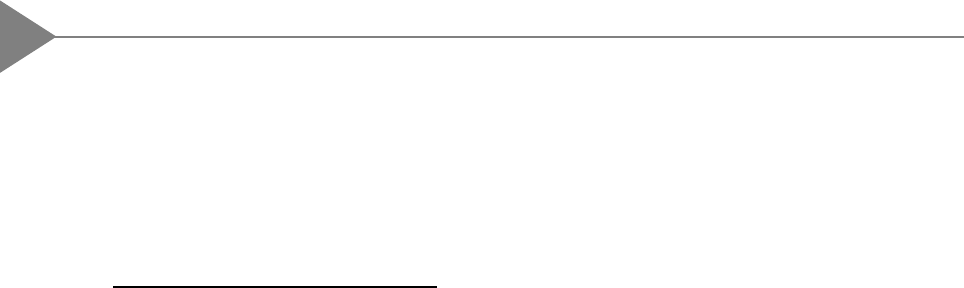
Summary of Contents
English2Table of ContentsUsage NoticePrecautions ... 3Introd
11Englishw OSD MenusThe OSD (On-Screen Display) menus will allow you to easily adjust the displayfunctions. Press the “MENU” button for the OSD menu
English12Function Descriptions4Power On/StandbyPress the “Power On/Standby” button to turn on theprojection lamp.Press “Menu” button to pop up the OSD
13English4Exit4Ceiling Projection4ContrastPress the “Pointer” button to show a hand shape pointer.Use5,6,3or4button to move pointer around theprojecte
English14Choose “Tracking” item to synchronize the signal timingof the display to that of the graphic card. When youexperience an unstable or flicker
15Englishw Presentation Functions -- video sourceTo adjust the contrast or brightness of the image, select“Contrast/Brightness” from OSD menus.To adju
English16AppendicesTroubleshootingIf you are experiencing trouble with the projection display, refer to the follows. Ifthe problem persists, please c
17English4If you are using a Notebook PC:1. You are required to implement above steps of resolution setting of computerfirst.2. Switch the Notebook PC
English184For 640 x 480 Resolution:1. Connect the supplied 15-pin VGA signal cable to the unit.2. Connect the supplied MAC (VGA) adapter between the V
19EnglishMaintenancew Changing the lampMake sure the projection display has cooled for at least 30 minutes before changingthe lamp. After you slide th
English20w Changing the fuse4Switch off the power and unplug the power cord.4Pull out the fuse holder.4Remove the blown fuse and then insert a new fus
3EnglishUsage NoticeWarning- Do not look into the lens. The bright light may hurt your eyes.Warning- To reduce the risk of fire or electric shock, do
21EnglishSpecificationsLCD panel - active matrix TFT color LCD- 6.4” panel x 1- tr=30ms, tf=50ms response time- 150:1 contrast ratioLamp - 400 watt ha
English22 IBM & VESA VGA 640 x 350 31.47 70.09 IBM & VESA VGA 640 x 350 37.86 85.08 IBM & VESA VGA 640 x 400 31.47 70.09 IBM & VES
English4IntroductionAbout the ProductThis product is a SVGA data/video portable projection display. The outstandingfeatures of it are listed as follo
5EnglishPackage OverviewThis projection display comes with all the items shown below. Check to make sure yourunit is complete. Contact your dealer i
English6InstallationProduct OverviewRear Connection PortsPanel Control ButtonsKeystone CorrectionLens LatchLamp DoorCarrying HandleElevator FootLamp L
7Englishw Remote ControlResetFreezeZoom in/Zoom outSource selectionVolumeEnter/PointerMENUZOOMINZOOMOUTCURTAINCOL/TINPOWER ONSTANDBYENTERPOINTERTRACKC
English8Start Your Installationw Connecting the projection displayNotice: To ensure the projection display works well with your computer, pleaseconfig
9Englishw Setting up the projection displayq Positioning the projection display(projection distance and image size)q Slide the lens latch and pop-up t
English10User ControlsUser Control OverviewWe have two ways for you to control the functions: panel control and remote control.w Panel controlPOWER ON
 (68 pages)
(68 pages)







Comments to this Manuals