Optoma ML750 User Manual
Browse online or download User Manual for Projectors Optoma ML750. Optoma ML750 User Manual
- Page / 46
- Table of contents
- BOOKMARKS
- User Manual 1
- Contents 2
- Safety Instructions 4
- Intended Use Statement 5
- Safety Information 5
- Safety Labels 7
- Trademarks 8
- Regulatory Notices 9
- CE Statement 10
- WEEE Statement 10
- Introduction 11
- About Your Projector 12
- Input / Output Connections 13
- Control Panel 14
- Remote Control 15
- Installation 17
- Connecting to a DVD Player 18
- Connecting to Multi-Media 19
- Turning On/Off the Projector 20
- Adjusting the Projected Image 21
- Projector to screen distance 22
- Distance: 1.94 m 23
- User Controls 24
- Display Mode 26
- Advanced Menu 28
- Display (In Video Mode) 29
- Multi-Media Introduction 32
- Office Viewer Format 33
- USB function 34
- Photo Setup 38
- Video Setup 39
- Music Setup 40
- Information 41
- Appendices 42
- Guiding Signals 44
- Tripod Mount the Projector 46
Summary of Contents
®FOCUSUser Manual
9EnglishCE StatementElectroMagnectic Compatibility Statement: Meets 2004/108/EC DirectiveLow Voltage Directive: Meets 2006-95-EC Directive.WEEE Statem
10EnglishIntroductionPackage ContentsYour projector comes with all the items shown below. Ensure that you have all the items, and contact your local r
11EnglishAbout Your ProjectorMain UnitFOCUS4FOCUS1235# Description1 Control panel2 Focus ring3 Lens4 Input / Output connections5 Tilt adjusting wheel
12EnglishInput / Output Connections61 2345# Description1 MicroSD card slot2 USB Type A connector3 DC input connector4 HDMI/MHL connector5 Universal I/
13EnglishFOCUSControl Panel# Name Description1 Power Turns the projector on or off.2 Keystone ad-justmentPress to adjust image distortion caused by ti
14EnglishRemote Control# Name Description1 Power Turns the projector on or off.2 Source Press to enter Source menu and select an input source.3 Menu P
15EnglishInstalling the Remote Control BatteryRemove the battery holder by holding down the side 1. release firmly and pulling out the battery holder.3
16EnglishConnecting to a ComputerInstallation12345# Description1 Power cord2 AC adapter3 Universal 24-pin to VGA/Audio cable4 HDMI cable *5 USB-A to U
17EnglishConnecting to a DVD Player231# Description1 Power cord2 AC adapter3 HDMI cable ** NOTE: The accessory is not shipped with your projector.
18EnglishConnecting to Multi-Media1234# Description1 Power cord2 AC adapter3 MicroSD card *4 USB fl ash disk *5 MHL cable ** NOTE: The accessory is not
Contents1EnglishSafety Instructions ...3Intende
19EnglishTurning Your Projector OnNOTE: Turn on the projector before you turn on the source (computer, DVD player, etc.). The Power button light blink
20EnglishRaising the Projector HeightRaise the projector to the desired display angle, and use the front tilt adjustment wheel to fine-tune the display
21EnglishAdjusting Projection Image SizeUniversal I/O80” (203.2 cm)70” (177.8 cm)60” (152.4 cm)50” (127.0 cm)40” (101.6 cm)30” (76.2 cm)3.18’ (0.97 m)
22EnglishScreen SizeDistanceDiagonal Width Height30” (76.2 cm) 25.59” (65 cm) 15.75” (40 cm) 3.18’ (0.97 m)40” (101.6 cm) 33.86” (86 cm) 21.26” (54 c
23EnglishUsing the On-Screen DisplayThe projector has a multi-language On-Screen Display (OSD) Menu that can be 1. displayed with or without an input
24EnglishSourceThe Source menu allows you to select your projector's input source.VGAEnglishPC ModeAuto AdjustOSD ResetAdvancedData TransferringA
25EnglishUSB Allows you to playback the photo, Audio, or Video files from your USB flash disk.Micro SD Allows you to playback the photo, Audio, or Vid
26EnglishAuto AdjustAuto Adjust automatically adjusts the projector's Horizontal Position, Vertical Position, Frequency, and Tracking in VGA sour
27EnglishAdvanced MenuThe Advanced menu allows you to change settings for Display, Image, and Power.VGAEnglishPC ModeAuto AdjustOSD ResetAdvancedData
28EnglishAspect Ratio Allows you to select the aspect ratio to adjust how the image appears. Options are: Origin, 16:9 and 4:3.Origin: Select yOrigi
OSD Reset ... 26Data Transferring ...
29EnglishImageSelect and press to activate image settings. The image menu provides the following options:AdvancedDisplayImagePowerBrightnessWhite In
30EnglishPowerSelect and press to activate power settings. The power menu provides the following options:DisplayImagePowerPower SavingSpeaker120 min
31EnglishMulti-Media IntroductionMulti-media format supported:Photo FormatImage Type (Ext Name)Sub Type Encode Type Max SizeJpeg / Jpg Baseline YUV42
32EnglishMusic Type (Ext Name) Sample Rate (KHz) Bit Rate (Kbps)MP3 8-48 8-320WMA 22-48 5-320ADPCM-WAV 8-48 32-384PCM-WAV 8-48 128-1536AAC 8-48 8-256O
33EnglishHow to set-up File Type for Multi-Media with USBNOTE: A USB ash disk must be plugged into the projector if you want to use the multimedia 1.
34EnglishHow to set-up File Type for Multi-Media with MicroSDNOTE: A microSD card must be plugged into the projector if you want to use the multimedia
35EnglishHow to set-up File Type for Multi-Media with Internal MemoryFollow these steps to playback the Photo, Video, Music, or Office Viewer files on y
36EnglishMulti-Media Main MenuPhoto Video Music Of ce Viewer SetupMulti-Media SETUP for USB, MicroSD, and Internal MemoryThe multi-media setup menu a
37EnglishPhoto SetupSelect and press to activate photo setup menu. The photo setup menu provides the following options:SetupPhoto SetupVideo SetupDi
38EnglishVideo SetupSelect and press to activate video setup menu. The video setup menu provides the following options:Display Ratio AutoPlay Mode R
Safety InstructionsThe lightning ash with arrow head within an equilateral triangle is intended to alert the user to the presence of uninsulated “dan
39EnglishMusic SetupSelect and press to activate music setup menu. The music setup menu provides the following options:SetupPhoto SetupVideo SetupPl
40EnglishInformationDisplay the current projector’s firmware version and date.MediaSetupPhoto SetupVideo SetupMusic SetupInformation
41EnglishAppendicesTroubleshootingIf you experience problems with your projector, see the following troubleshoot-ing tips. If the problem persists, co
42EnglishProblem Possible SolutionThe image is stretched when displaying a 16:9 DVDThe projector automatically detects the input signal yformat. It w
43EnglishGuiding SignalsProjector StatusDescriptionPower(Blue/Amber)TEMP Warning(Amber)LED Warning(Amber)Standby modeProjector in Standby mode. Ready
44EnglishCompatibility Modes (Analog/Digital)Resolution Refresh Rate (Hz) Hsync Frequency (KHz) Pixel Clock (MHz)640 x 350 70.087 31.469 25.175720 x 4
45EnglishFOCUSTripod Mount the ProjectorScrew a standard tripod into the screw hole on the projector.Unit: mm(Screw hole for tripod)NOTE: The tripod a
Intended Use StatementOperation temperature: yFor 0 - 2500 ft, 5 - 35 °C -For 2500 - 5000 ft, 5 - 30 °C -For 5000 - 10000 ft, 5 - 25 °C -Maximum Humid
5English WarningTo reduce the risk associated with hazardous voltage:Do not modify this product in any way. yDo not attempt to service this projector.
6EnglishTo reduce the risk associated with environmental contamination:Dispose of all system components in accordance with applicable government yreg
7EnglishTrademarksOptoma and the Optoma logo are trademarks of Optoam Company. Adobe and the Adobe logo are either registered trademarks or trademarks
8EnglishRegulatory NoticesFCC STATEMENT - CLASS BThis equipment generates, uses and can radiate radio frequency energy, and if not installed and used
More documents for Projectors Optoma ML750
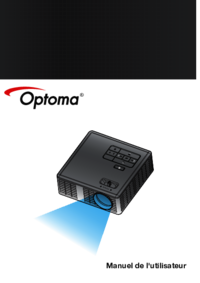
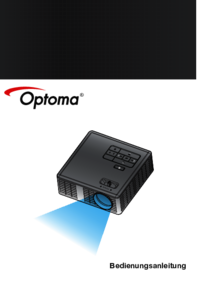
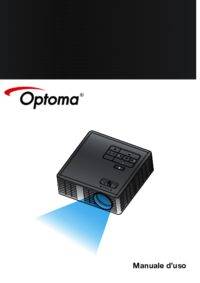



 (46 pages)
(46 pages) (46 pages)
(46 pages) (46 pages)
(46 pages) (21 pages)
(21 pages) (21 pages)
(21 pages) (70 pages)
(70 pages)







Comments to this Manuals