Optoma X402 User Manual Page 1
Browse online or download User Manual for Projectors Optoma X402. Optoma X402 User Manual
- Page / 79
- Table of contents
- BOOKMARKS




Summary of Contents
1EnglishTable of Contents ...1Usage Notice ...2Safety Information ...
10EnglishIntroductionRemote ControlPower on / off1. Freeze2. Display blank / audio 3. muteMouse left click4. Enter5. Laser6. Page -7. Keystone - / +8.
11EnglishInstallationConnecting a Computer/NotebookConnecting to the ProjectorDue to the difference in applications for each country, some regions m
12EnglishInstallationConnecting a Video sourceDue to the difference in applications for each country, some regions may have different accessories.(*
13EnglishInstallationConnect to 3D Video DevicesThe 3D video source device must be powered on before the 3D projector.If input video is normal 2D,
14EnglishInstallation3D Broadcast 3D Blu-ray™ Disc 3D Console GamesSKY+HD, cable/satellite box3D Blu-ray™ PlayerPlayStation® 33D DLP®Link™ GlassesFull
15EnglishInstallationTo turn ON 3D glasses.1. Verify that 3D content is being sent to the projector and 2. signal is compatible with projector specic
16EnglishInstallationPowering On/Off the ProjectorTurn on the projec- tor rst and then select the signal sources.(*) Optional accessory Warning:No
17EnglishInstallationPowering Off the Projector1. Press the “ ” button on the remote control or on the Key-pad to turn off the projector. The followi
18EnglishInstallationContact the nearest service center if the projector displays these symptoms. See pages 76-77 for more information.Warning Indic
19EnglishInstallationAdjusting the Projected ImageAdjusting the Projector’s Height The projector is equipped with elevator feet for adjusting the imag
2EnglishUsage NoticeThe lightning ash with arrow head within an equilateral triangle is intended to alert the user to the presence of uninsulated “da
20EnglishInstallationAdjusting the Projector’s Zoom / FocusYou may turn the zoom ring to zoom in or out. To focus the im-age, rotate the focus ring un
21EnglishInstallation This table is for user’s reference only.Diagonal length (inch) size of 16:9 ScreenScreen Size W x H Projection Distance (D)Offs
22EnglishUser ControlsKeypadKeypad & Remote ControlUsing the KeypadPOWERRefer to the “Power On/Off the Projector” section on pages 16-17.RE-SYNCAu
23EnglishUser ControlsRemote ControlUsing the Remote ControlPowerPress to turn on / off the projector.SwitchPress to switch the USB mouse on / off.Dis
24EnglishUser Controls3D / 3Press to manually select a 3D mode that `matches your 3D content.Use as numberic keypad number “3”. `HDMI / 4Press to cho
25EnglishUser ControlsInstalling BatteriesTwo size AAA batteries are supplied for Remote Control.Replace only with the same or equivalent type recomme
26EnglishUser Controls Using the HELP buttonThe HELP function ensures easy setup and operation. Press the “?” button on the Keypad to open the Help
27EnglishUser ControlsPlease refer to the “Troubleshooting” section on pages 60~62 for more details. Help menu button functions only when no input
28EnglishUser Controls If input source is detected and help button is pressed, the following pages will appear to help diagnose any problems.
29EnglishUser Controls
3EnglishUsage NoticePlease follow all warnings, precautions and mainte-nance as recommended in this user’s guide.When the lamp reaches the end of it
30EnglishUser ControlsSub MenuSettingsMain MenuThe Projector has multilingual On-screen Display menus that allow you to make image adjustments and cha
31EnglishUser ControlsMenu TreeMain Menu Sub Menu SettingsIMAGEDisplay Mode Presentation / Bright / Movie / sRGB / Blackboard / DICOM SIM. / User / 3
32EnglishUser ControlsMain Menu Sub Menu SettingsProjectionMenu LocationScreen Type 16:10 / 16:9 (WXGA)Audio Settings Internal Speaker On / OffMute On
33EnglishUser ControlsMain Menu Sub Menu SettingsHigh Altitude On / OffInformation Hide On / OffWarning messages & Power off not hiddenKeypad Lock
34EnglishUser ControlsIMAGEDisplay ModeThere are many factory presets optimized for various types of images.Presentation: This mode is suitable for s
35EnglishUser ControlsContrastThe contrast controls the degree of difference between the lightest and darkest parts of the picture. Press the ` to d
36EnglishUser ControlsIMAGE | AdvancedGammaThis allows you to set up gamma curve type. After the initial setup and ne tuning is completed, utilize th
37EnglishUser ControlsColor Temp.Select a color temperature from Warm, Medium and Cold.Color SettingsPress into the next menu and then use or or
38EnglishUser ControlsIMAGE | Advanced | Signal (RGB) AutomaticAutomatically selects the singal. If you use this function, the Phase, frequency items
39EnglishUser ControlsDISPLAYFormatUse this function to choose your desired aspect ratio.XGA4:3: This format is for 4:3 input sources. `16:9: This for
4EnglishUsage NoticeDo:Turn off and unplug the power plug from the AC outlet before cleaning the product.Use a soft dry cloth with mild detergent to
40EnglishUser ControlsWXGA4:3: ` This format is for 4:3 input sources.16:9: This format is for 16:9 input sources, like HDTV and ` DVD enhanced for
41EnglishUser Controls16:10 Screen 480i/p 576i/p 1080i/p 720p PC4:3 Scale to 1066 x 80016:10 Scale to 1280 x 800LBXScale to 1280 x 960, in order to ge
42EnglishUser Controls3D Format is only supported on 3D Timing on page 69.“3D Format” is only supported on non-HDMI 1.4a 3D timing.DISPLAY | 3D 3D
43EnglishUser ControlsSETUPLanguageChoose the multilingual OSD menu. Press into the sub menu and then use the or or or ►key to select your pre
44EnglishUser ControlsRear-Desktop and Rear-Ceiling are to be used with a translucent screen.Projection ` Front-ProjectionThis is the default sele
45EnglishUser ControlsSETUP | Audio SettingsInternal SpeakerChoose the “On” or “Off” to turn on or off the internal speaker.MuteChoose the “On” to tu
46EnglishUser ControlsSETUP | SecuritySecurityOn: Choose “On” to use security verication when the turning `on the projector.Off: Choose “Off” to be
47EnglishUser ControlsChange PasswordFirst time: `Press “Enter” key to set the password.1. The password has to be 4 digits. 2. Use number button on th
48EnglishUser ControlsSETUP | Network|LAN SettingsNetwork StatusDisplay the network connection status (read-only).MAC AddressDisplay the MAC address
49EnglishUser ControlsHow to use web browser to control your projectorTurn “On” the DHCP option on projector to allow a DHCP 1. server to automaticall
5EnglishUsage NoticeAvoid staring/facing directly into the projector beam at all times. Keep your back to the beam as much as possible.When projecto
50EnglishUser ControlsSETUP | Network|Control SettingsCrestronUse this function to select the network function (port: 41794). For more information, p
51EnglishUser ControlsSETUP | AdvancedLogoUse this function to set the desired startup screen. If changes are made they will take effect the next tim
52EnglishUser ControlsInput SourceUse this option to enable/disable input sources. Press ► to enter the sub menu and select which sources you require.
53EnglishUser ControlsIR FunctionAll: Choose “All”, the projector can be operated by the remote `control from front or top IR receiver.Front: Choose
54EnglishUser ControlsBackground ColorUse this feature to display a “Black”, “Red”, “Blue”, “Green” or “White”, screen when no signal is available.Res
55EnglishUser ControlsOPTIONS | Lamp SettingsLamp HoursDisplay the projection time.Lamp ReminderChoose this function to show or to hide the warning m
56EnglishUser ControlsLamp Behavior in different mode and function:Brightness Mode Bright Eco DynamicWhite Pattern 100% 80% 100%Dimming range N/A N/A
57EnglishUser ControlsUSER 1The default value is Sleep Timer.USER 1 Sleep Timer Press into the next menu and then use or to select “VGA
58EnglishUser ControlsOPTIONS | AdvancedDirect Power OnChoose “On” to activate Direct Power mode. The projector will automatically power on when AC po
59EnglishUser ControlsOPTIONS | Optional Filter SettingsFilter Usage HoursDisplay the lter time.Optional Filter InstalledYes: Display warning message
6EnglishIntroduction* 1 Optional accessories vary depending on model, specication and region.* 2 For European warrant information please visit www.
60EnglishAppendicesTroubleshootingIf you experience a problem with your projector, please refer to the following information. If a problem persists, p
61EnglishAppendices Image has slanted sides:If possible, reposition the projector so that it is centered on the `screen and below the bottom of the
62EnglishAppendicesOther Problems The projector stops responding to all controlsIf possible, turn off the projector, then unplug the power cord `and
63EnglishAppendicesSteady light No light MessagePower LEDTemp-LEDLamp-LED(Red/Green/Blue) (Red) (Red)Standby state(Input power cord)RedPower o
64EnglishAppendicesPower off: Lamp warning: Temperature warning: Fan failed: Out of display range: On Screen Messages
65EnglishAppendicesThe projector automatically detects the lamp life. When the lamp life is nearing the end of use, you will receive a warning message
66EnglishAppendices Lamp Replacement Procedure:1. Switch off the power to the projector by pressing the “ ” button on the remote control or on the Key
67EnglishAppendicesInstalling and Cleaning the Dust FilterDust lters are only required/sup-plied in selected regions with excessive dust.Cleaning t
68EnglishAppendicesHDMI CompatibilityCompatibility ModesDigitalB0/Established timing B0/Standard timing B0/Detail timing:720 x 400 @ 70Hz640 x 480 @ 6
69EnglishAppendices3D Input Video CompatibilityInput resolutionInput timingHDMI 1.4b 3D Input1280 x 720p @ 50Hz Top-and-Bottom1280 x 720p @ 60Hz Top-a
7EnglishIntroductionProduct OverviewMain UnitDo not block projector in/out air vents.(*) Optional accessory. Warning:Not all projec- tors come
70EnglishAppendicesRS232 Pin AssignmentsRS232 Commands and Protocol Function ListRS232 shell is grounded.Pin no.Spec. (from projector side)1 N/A2 R
71EnglishAppendicesRS232 Protocol Function ListBaud Rate : 9600Data Bits: 8Parity: NoneStop Bits: 1 Flow Control : NoneUART16550 FIFO: DisableProjecto
72EnglishAppendices-----------------------------------------------------------------------------------------------------------------------------------
73EnglishAppendices~XX195 1 7E 30 30 31 39 35 20 31 0D Grid ~XX195 2 7E 30 30 31 39 35 20 32 0D White Pattern ~XX11 0 7E 30 30 31 31 20 30
74EnglishAppendices~XX195 1 7E 30 30 31 39 35 20 31 0D Grid ~XX195 2 7E 30 30 31 39 35 20 32 0D White Pattern ~XX11 0 7E 30 30 31 31 20 30
75EnglishAppendicesPlease note that damage resulting from incorrect installation will void the warranty.Ceiling Mount Installation1. To prevent dam
76EnglishAppendicesOptoma Global OfcesFor service or support please contact your local ofce.USA3178 Laurelview Ct. 888-289-6786Fremont, CA 94538,
77EnglishAppendicesUSA3178 Laurelview Ct. 888-289-6786Fremont, CA 94538, USA 510-897-8601www.optomausa.com [email protected] Laure
78EnglishAppendicesRegulation & Safety NoticesThis appendix lists the general notices of your projector.FCC NoticeThis device has been tested and
79EnglishAppendicesDeclaration of Conformity for EU countriesEMC Directive 2004/108/EC (including amendments) yLow Voltage Directive 2006/95/EC yR &
8EnglishIntroductionKeypad111 3105Source1. Enter2. Keystone Correction3. Re-Sync4. Menu5. Help6. Lamp LED7. On/Standby LED8. Power9. Temp LED10. Four
9EnglishIntroductionInput/Output Connections156111510156111510Video connector1. 3D Sync Out (5V) connector2. RJ-45 connector3. VGA Out connector4. VGA
More documents for Projectors Optoma X402



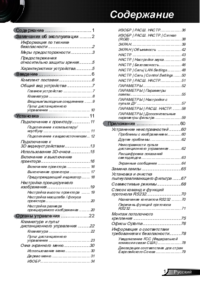

 (79 pages)
(79 pages) (79 pages)
(79 pages) (79 pages)
(79 pages) (79 pages)
(79 pages) (79 pages)
(79 pages) (74 pages)
(74 pages)







Comments to this Manuals